Deploying Argo CD with SSO using Microsoft Entra ID OIDC
Table of Contents
Step 1: Entra ID App Registration Auth using OIDC #
1.1 From the Microsoft Entra ID > App registrations menu, choose + New registration
1.2 Enter a Name for the application (e.g. Argo CD).
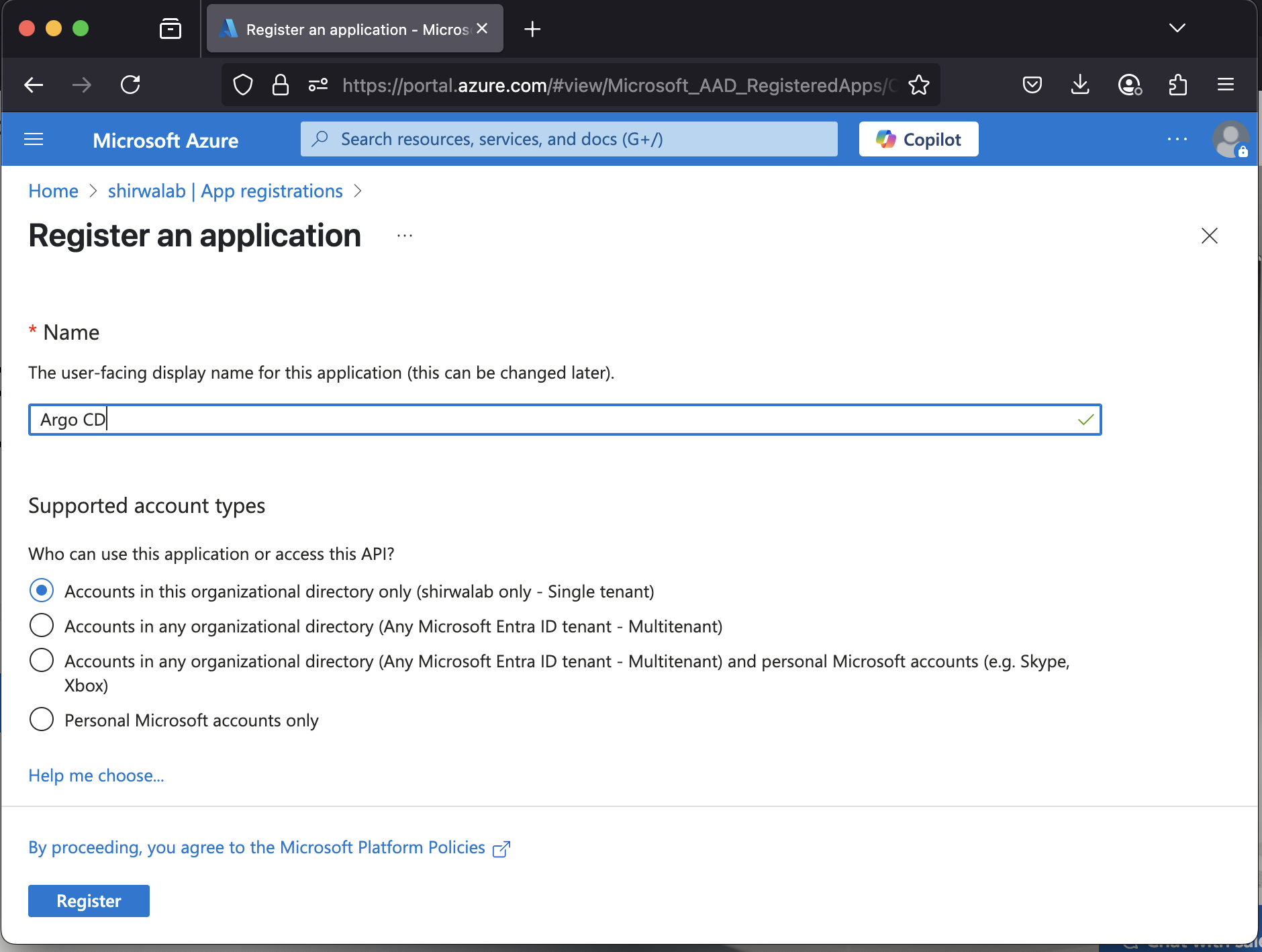
1.3 Specify who can use the application (e.g. Accounts in this organizational directory only).
1.3 Go to Branding & properties and add logo
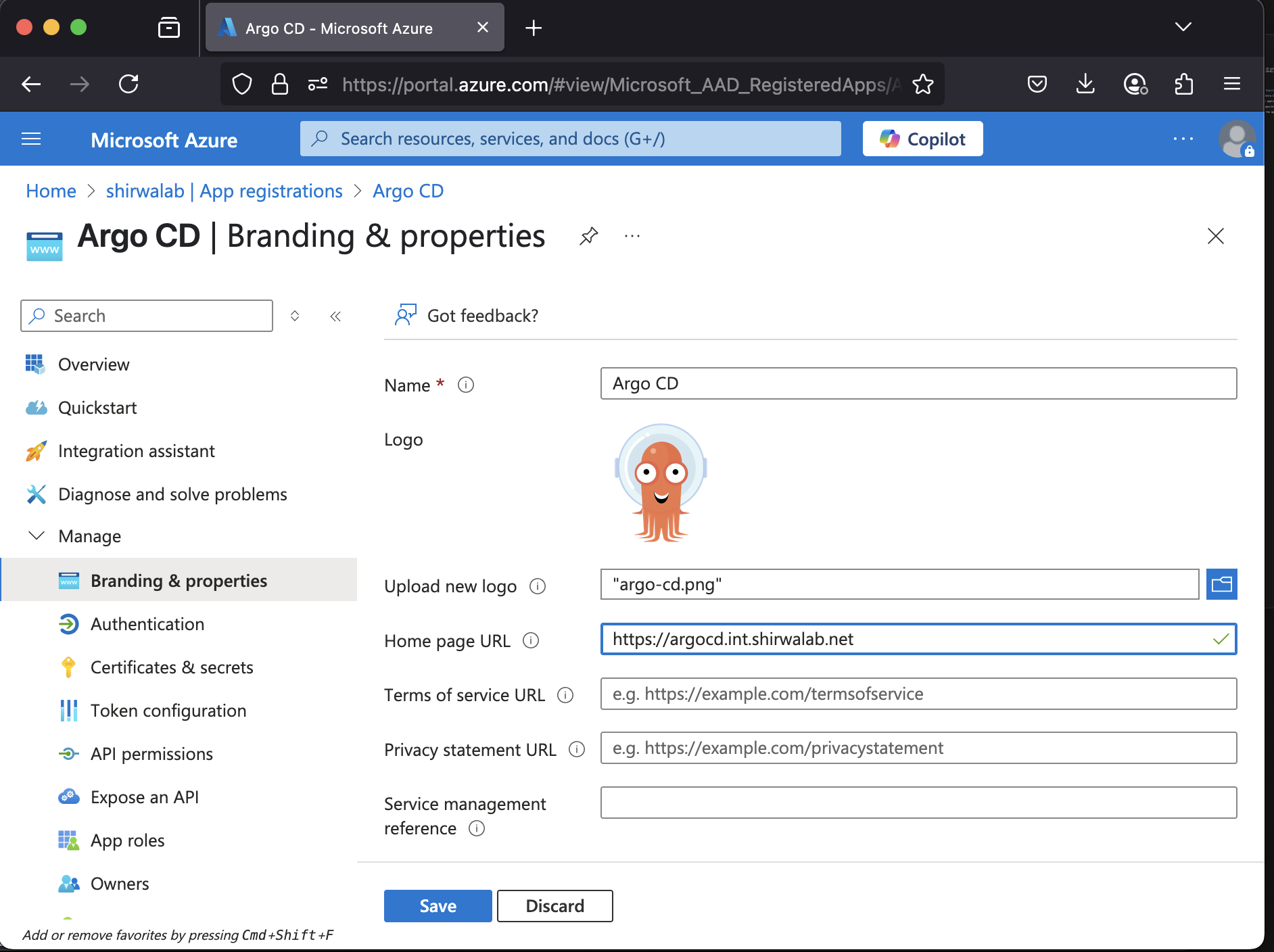
Configure platform web settings
1.4 Go to Authentication -> Add a platform -> Web
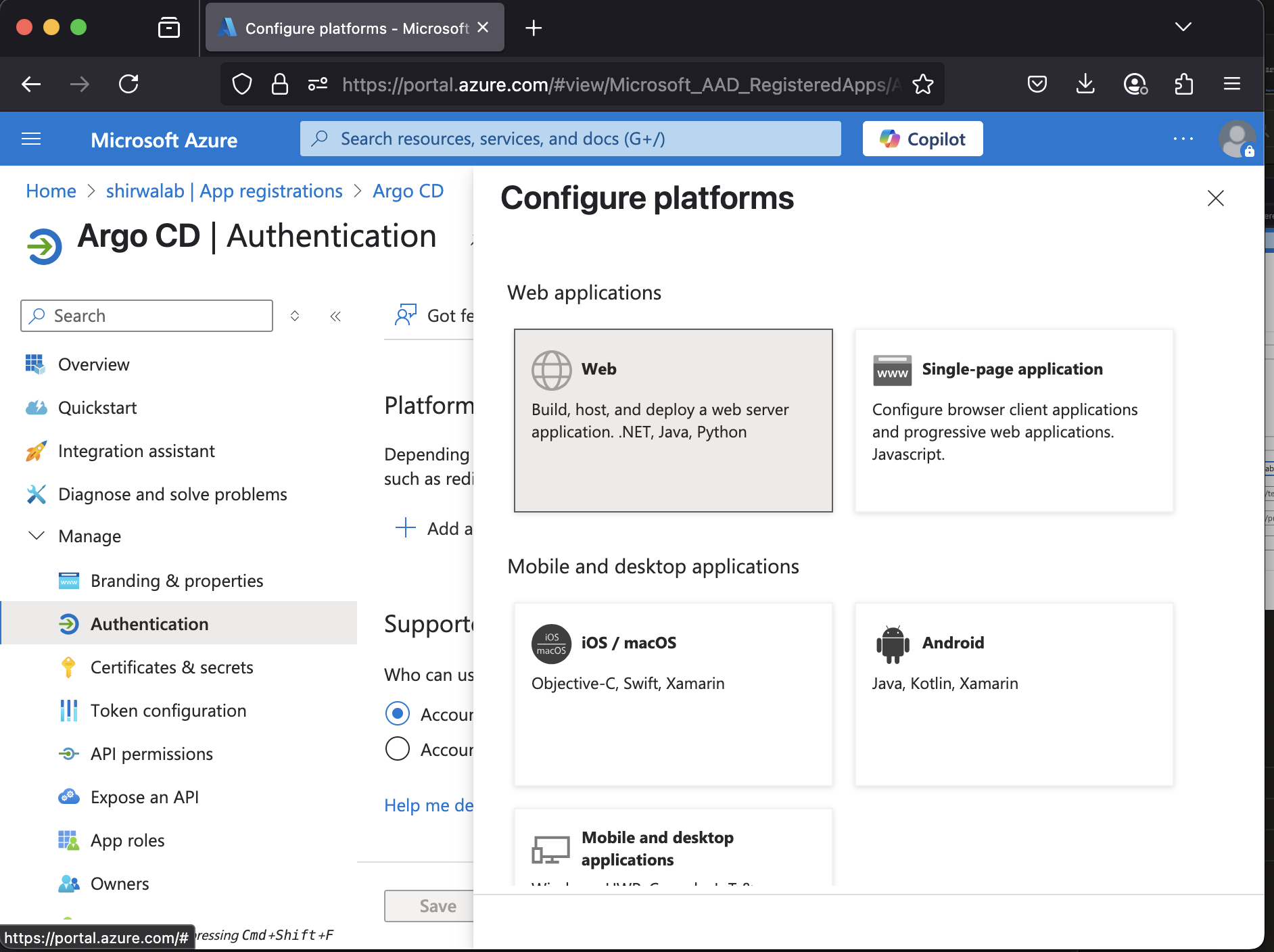
- Platform: Web
- Redirect URI: https://argocd.int.shirwalab.net/auth/callback
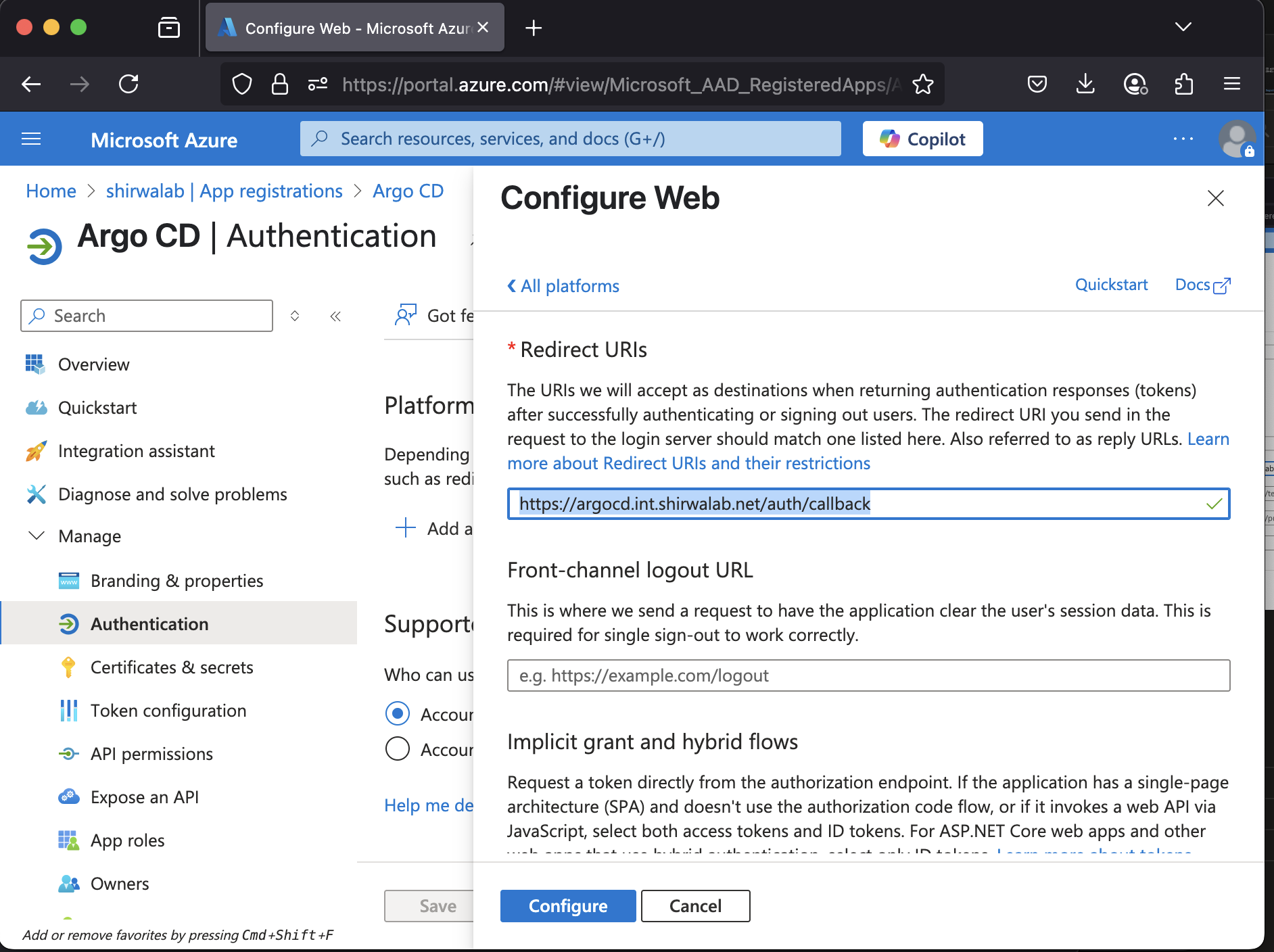
Configure additional platform settings for ArgoCD CLI
1.5 Go to Authentication -> Add a platform -> Mobile and desktop application
- Platform: Mobile and desktop application
- Redirect URI: https://argocd.int.shirwalab.net:8085/auth/callback
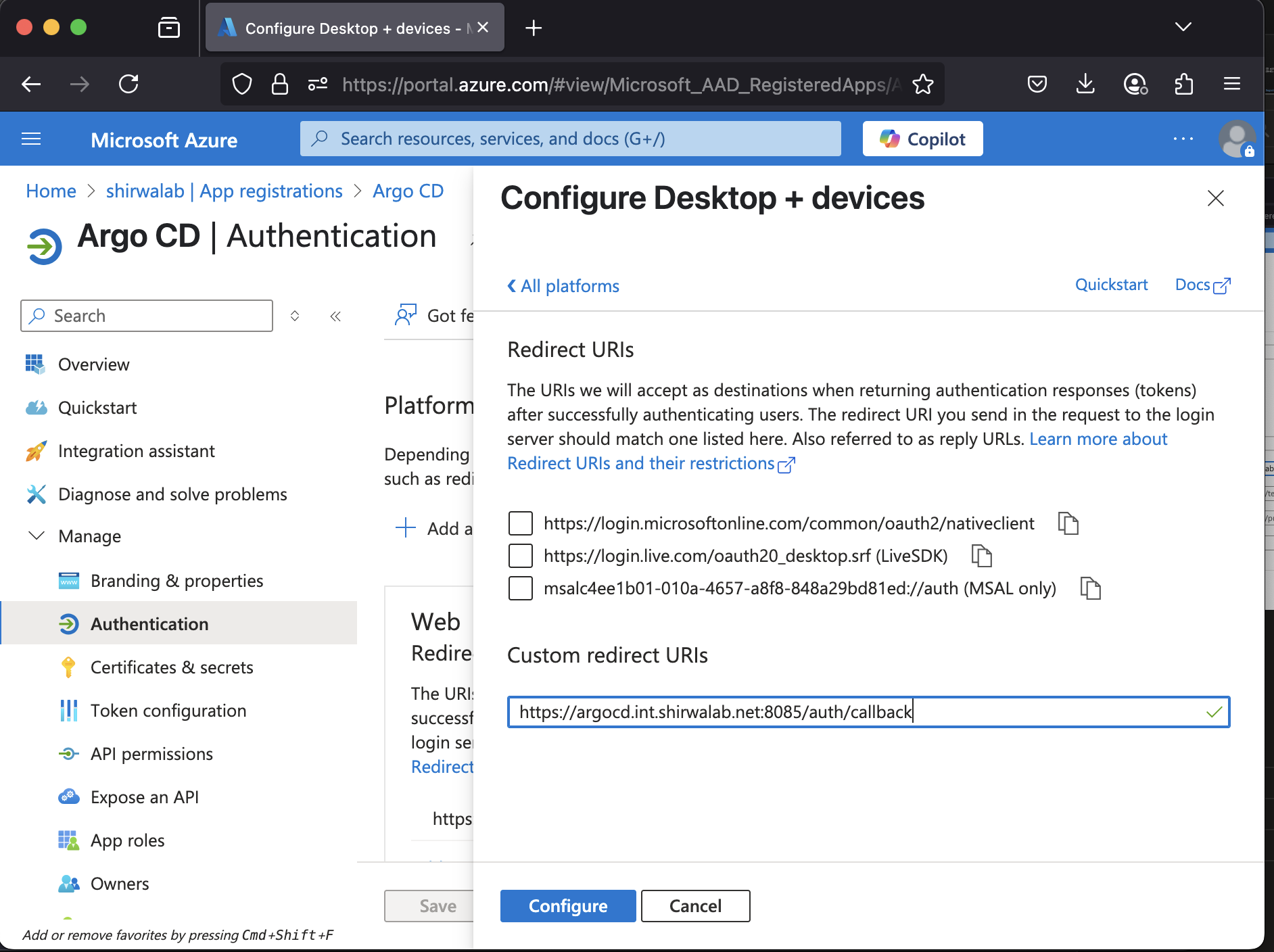
1.6 Add credentials a new Entra ID App registration
1.7 From the Certificates & secrets menu, choose + New client secret 1.8 Enter a Name for the secret (e.g. ArgoCD-SSO).
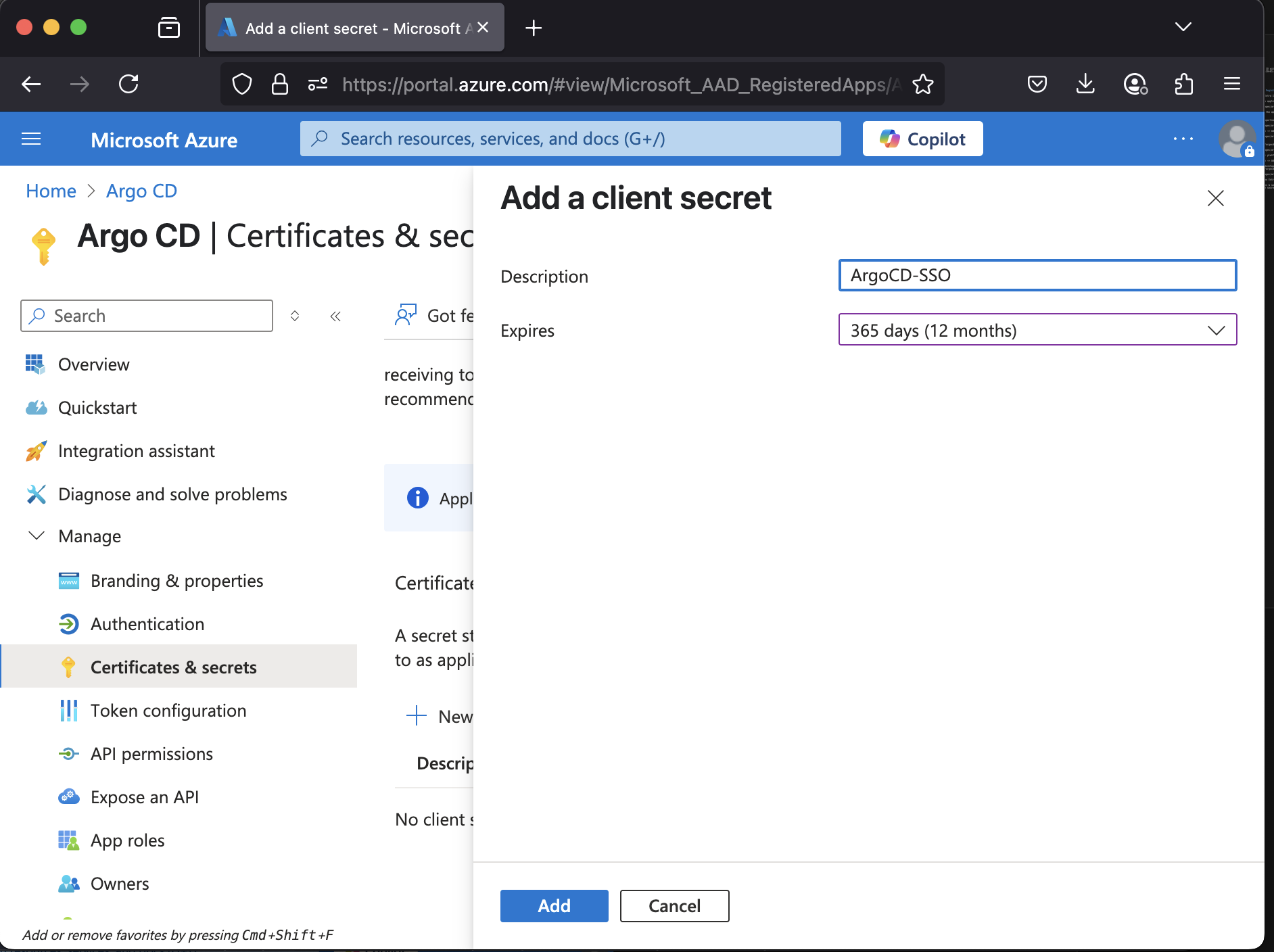
Make sure to copy and save generated value. This is a value for the
client_secret.
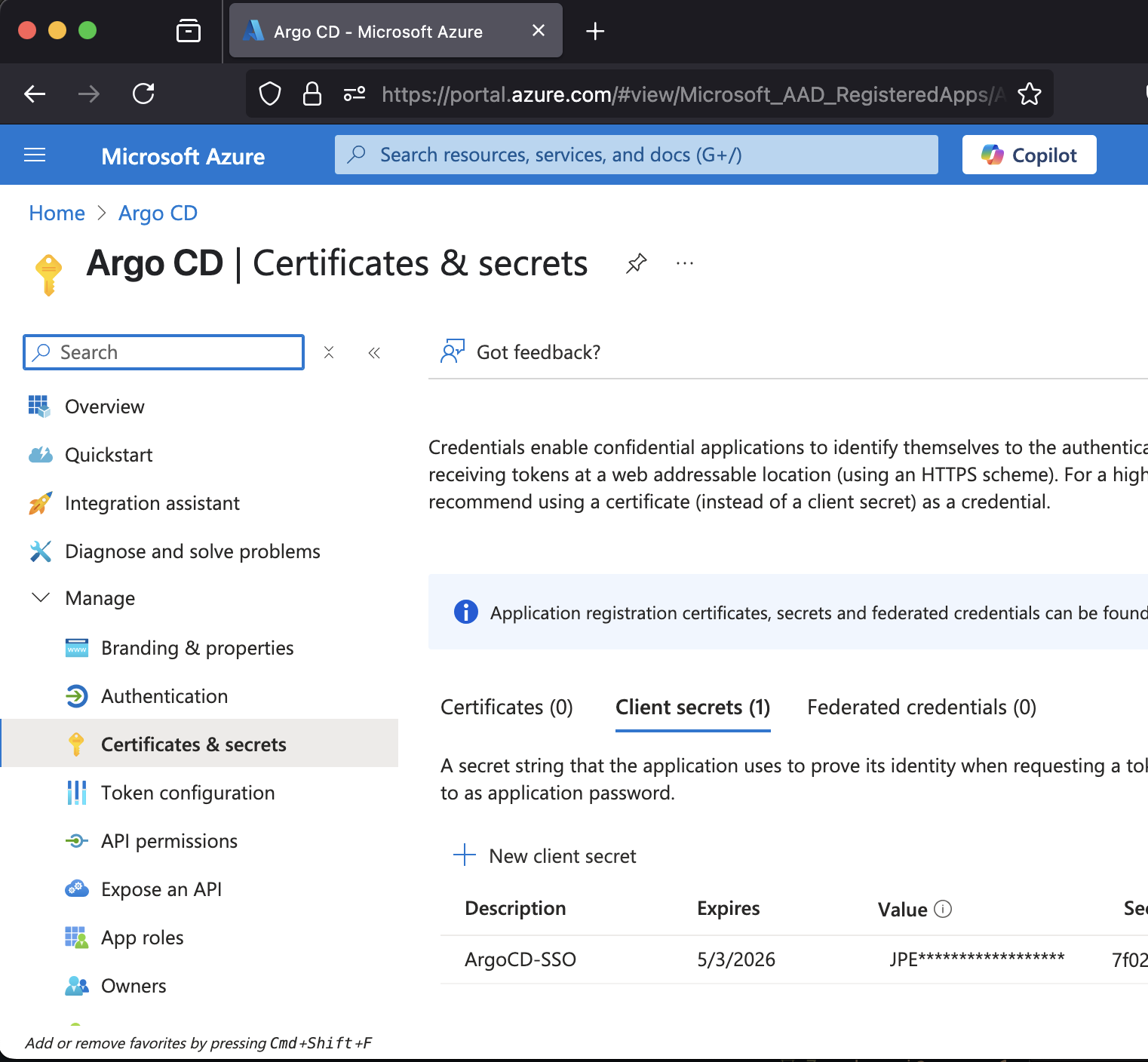
Setup permissions for Entra ID Application
1.9 From the API permissions menu, choose + Add a permission
1.10 Find User.Read permission (under Microsoft Graph) and grant it to the created application:
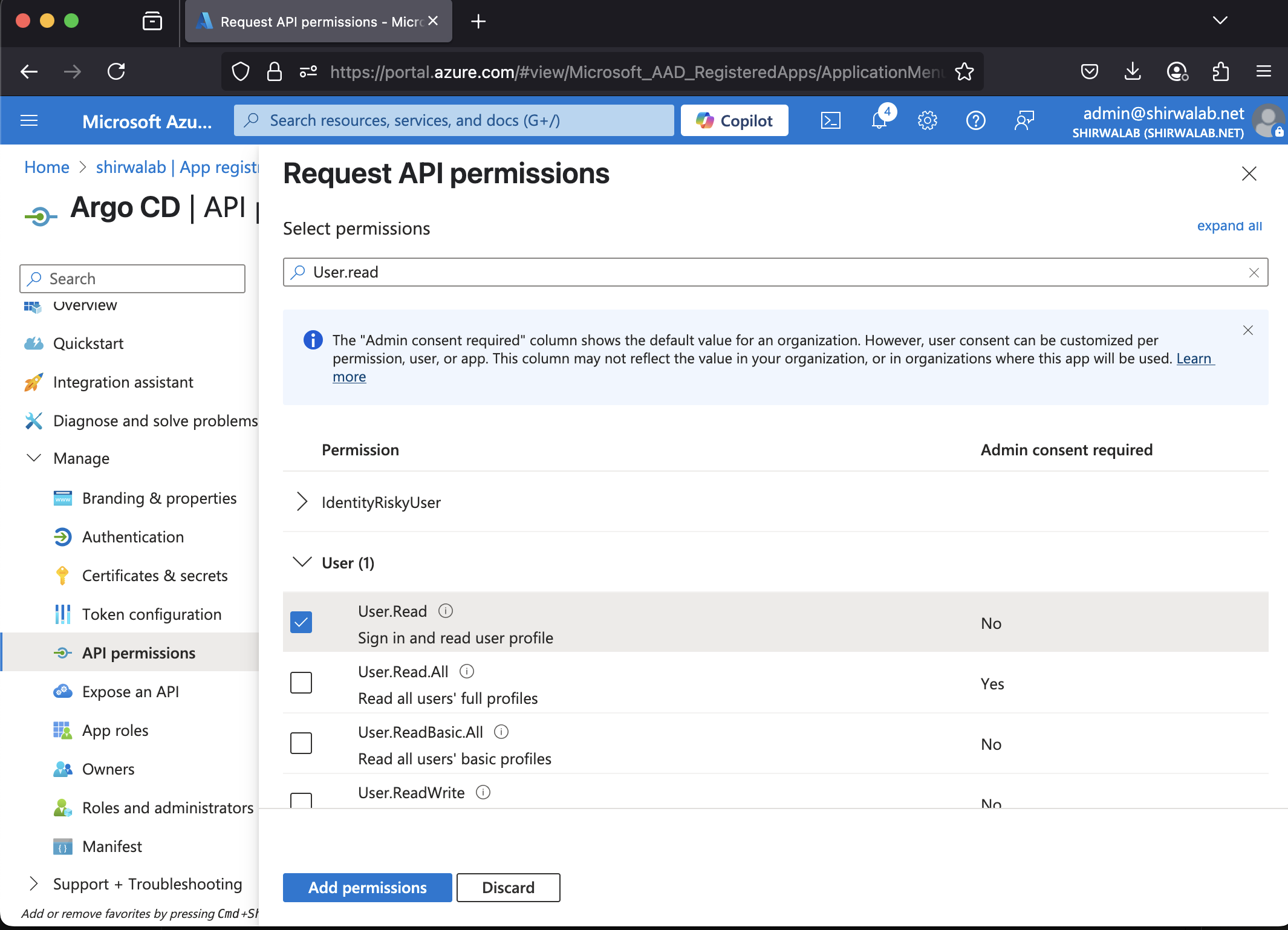
Associate an Entra ID group to your Entra ID App registration
1.11 From the Microsoft Entra ID > Enterprise applications menu, search the App that you created (e.g. Argo CD).
- An Enterprise application with the same name of the Entra ID App registration is created when you add a new Entra ID App registration.
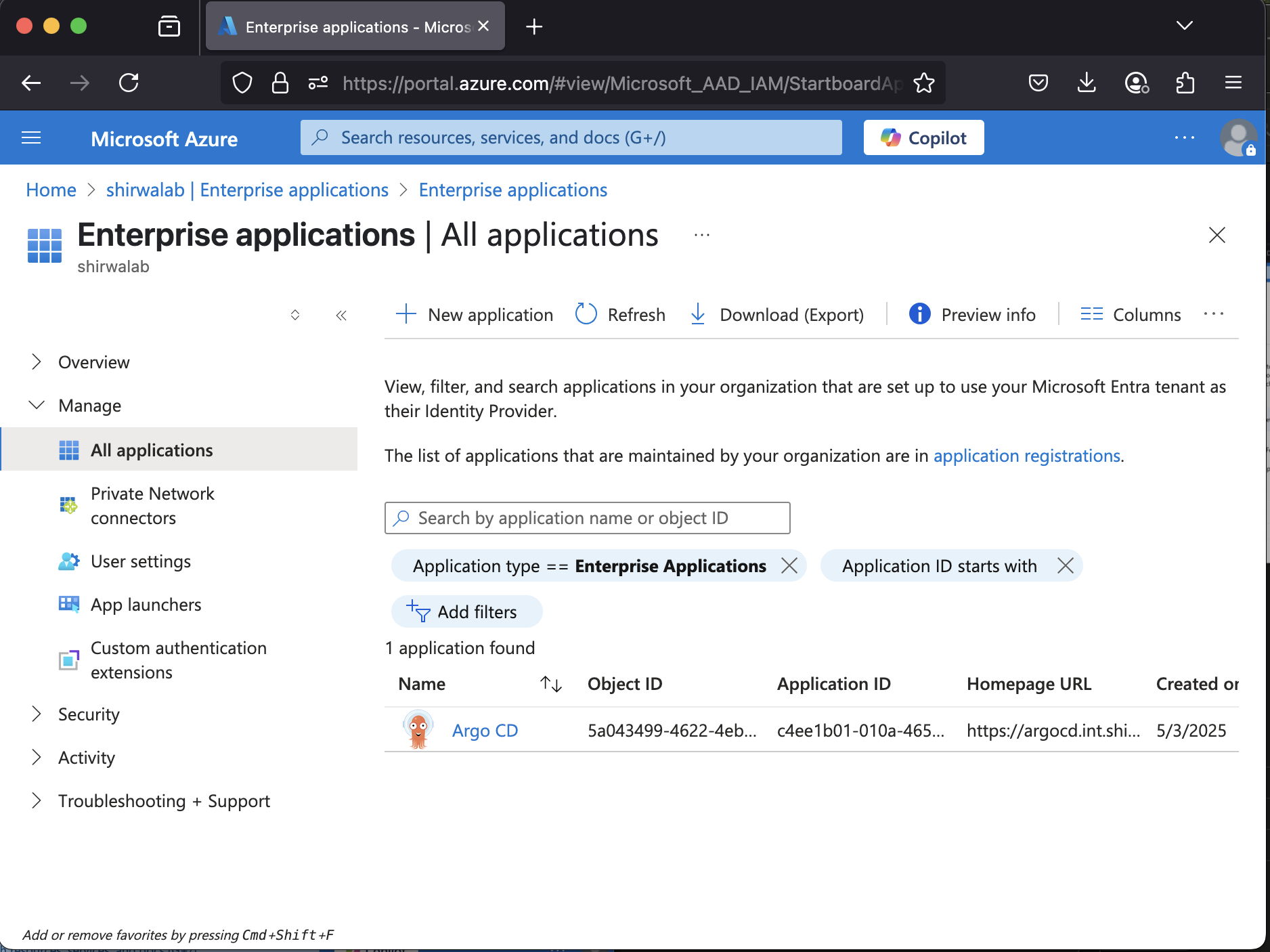
1.12 From the Users and groups menu of the app, add any users or groups requiring access to the service.
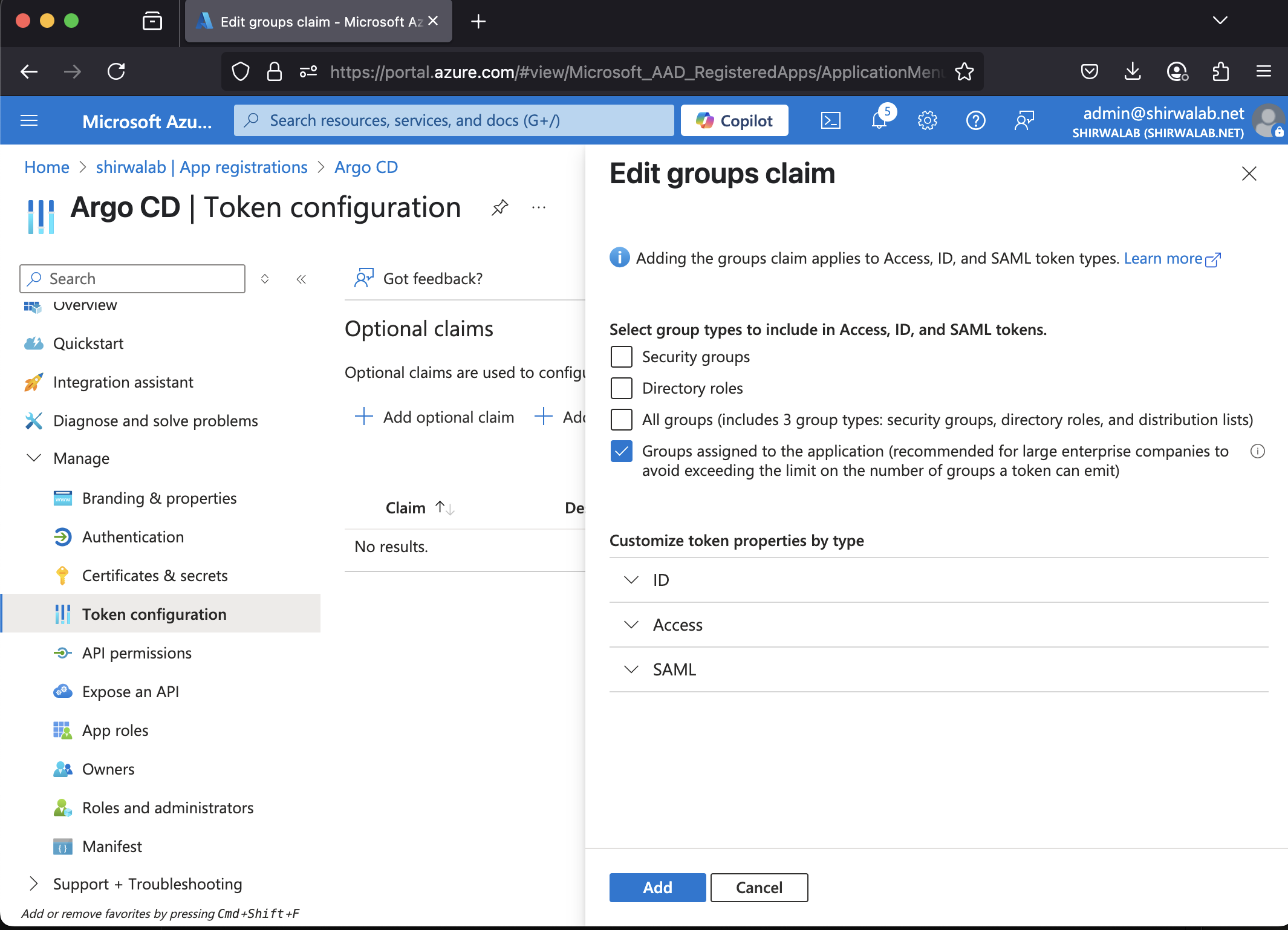
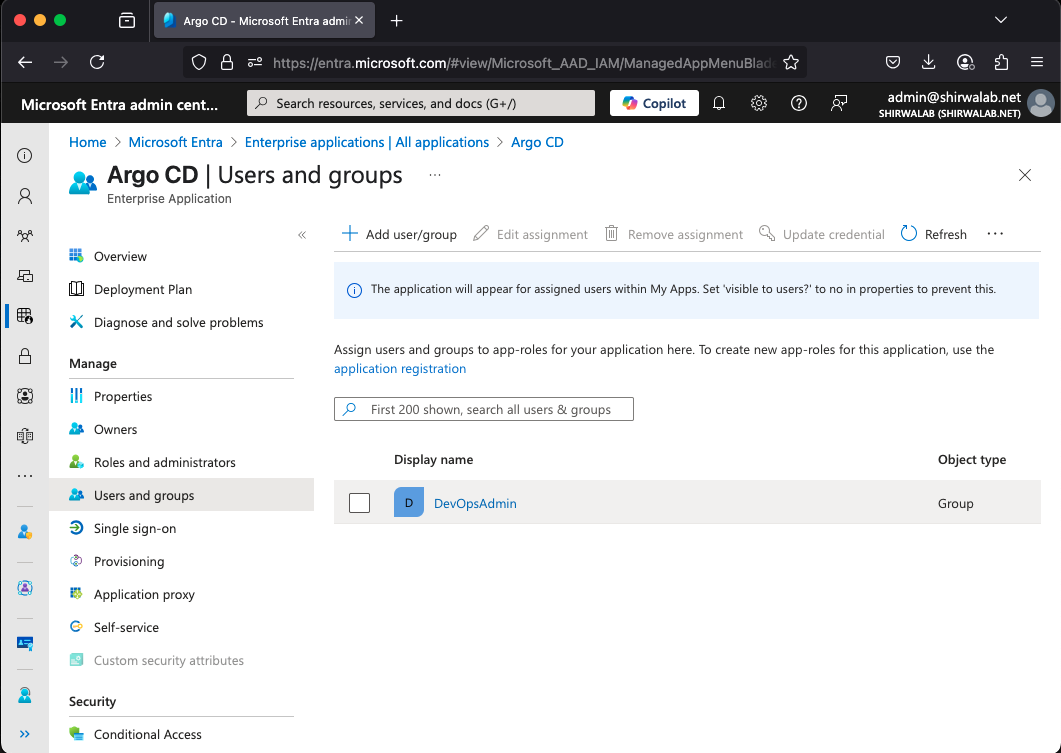
Step 2 : Deploy Argo CD with Microsoft Entra ID OIDC Auth #
2.1 Create ArgoCD namespace and a secret containing the client_secret created in step 1.8.
data "aws_secretsmanager_secret" "entra-id" {
name = "/homelab/entra-id/secrets"
}
data "aws_secretsmanager_secret_version" "entra-id" {
secret_id = data.aws_secretsmanager_secret.entra-id.id
}
resource "kubernetes_namespace" "argocd" {
metadata {
name = "argocd"
}
}
resource "kubernetes_secret_v1" "argocd_app_secret" {
metadata {
name = "argocd-oidc-secret"
namespace = kubernetes_namespace.argocd.metadata[0].name
labels = {
"app.kubernetes.io/name" = "argocd-oidc-secret"
"app.kubernetes.io/part-of" = "argocd"
}
}
data = {
"oidc.azure.clientSecret" = jsondecode(data.aws_secretsmanager_secret_version.entra-id.secret_string)["argocd_client_secret"]
}
}
2.2 Create Helm values files containing ArgoCD ingress and OIDC configuration.
# file: terraform/infra-kube-addons/files/helm/argocd/argocd-values.yaml
global:
domain: argocd.int.shirwalab.net
server:
ingress:
enabled: true
ingressClassName: nginx
annotations:
cert-manager.io/cluster-issuer: "ipa"
nginx.ingress.kubernetes.io/ssl-passthrough: 'true'
nginx.ingress.kubernetes.io/backend-protocol: 'HTTPS'
tls: true
configs:
rbac:
policy.default: role:readonly
policy.csv: |
p, role:org-admin, applications, *, */*, allow
p, role:org-admin, clusters, get, *, allow
p, role:org-admin, repositories, get, *, allow
p, role:org-admin, repositories, create, *, allow
p, role:org-admin, repositories, update, *, allow
p, role:org-admin, repositories, delete, *, allow
g, "5e1e9f90-50fa-4e3a-9c64-e176020417b2", role:org-admin
scopes: '[groups, email]'
cm:
admin.enabled: false
oidc.config: |
name: Azure
issuer: https://login.microsoftonline.com/cacde176-a85a-48d6-b35f-33f36d79fe9f/v2.0
clientID: c4ee1b01-010a-4657-a8f8-848a29bd81ed
clientSecret: $argocd-oidc-secret:oidc.azure.clientSecret
requestedIDTokenClaims:
groups:
essential: true
value: "SecurityGroup"
requestedScopes:
- openid
- profile
- email
dex:
enabled: false
2.3 Deploy Argo CD helm chart
resource "helm_release" "argocd" {
name = "argocd"
repository = "https://argoproj.github.io/argo-helm"
chart = "argo-cd"
namespace = kubernetes_namespace.argocd.metadata[0].name
create_namespace = false
version = "7.9.0"
values = ["${file("${path.module}/files/helm/argocd/argocd-values.yaml")}"]
}